Sub-project Settings
Need information about master projects? See Master Project Settings
A sub-project is the default project type. It can be used in isolation to fully define the schedule requirements for an underground operation, or it can represent a subset of an operation, meaning it will be the component of a master project.
Setting up a new sub-project includes defining the following:
-
Design files (design strings, ore body wireframes and resource block models)
-
Attributes, properties (units) and naming conventions
-
Geological block model evaluation, interrogation and depletion methods and rules
-
If required, a custom evaluation legend.
If multiple sub-projects are to be added to a master project, it is important that each sub-project's settings are identical.
Sub-projects are converted to master projects using the Utilities panel.
Dependencies in Master and Standard Projects
When you add a standard project to a master project, you need to consider how manual and automatic dependencies can be affected.
-
Manual dependencies may exist that are fully defined within the standard project. That is, they represent the relationship between two or more activities in standard project. These 'isolated manual dependencies' will be preserved if the standard project is added to a master project, as they only rely on data held within the standard project.
-
Manual dependencies between standard projects that are stored at the master project level (that is, they are configured whilst a master project is active) will not be preserved if any of the associated standard project are re-imported. In this situation, it is necessary to recreate the inter-project dependencies after re-importing.
-
Automated dependency rules are also imported with a standard project, but their impact may be different when run as part of a master project. For example, if a standard project automated dependency rule is spatial (i.e. a dependency is automatically configured due to the proximity of one activity point to another), that rule will be applied by a master project to affect activity points from any standard project. For example, if a 'create stope access drives' rule is set up to define (automatically) a finish-start relationship between terminal drive finger points and complex solid mineable stope shapes within 20 meters, this rule will be applied by the master project to consider all data of all standard projects, not just the standard project from which the rule was derived.
-
Similar to the above, if an automated rule relates to the type of design data within a sub-project (e.g. FXS Cubby positions must be applied every 30m down a decline), this rule will be applied to all data of all standard project after import.
-
It is not necessary to prepopulate a master project with the dependencies of imported sub projects, but sub project dependencies are no longer editable after importation. To edit dependencies of sub projects, those projects must be edited and reimported.
-
Dependencies created via automated rules (Spatial and Attribute based) are imported and treated as “manual dependencies” in the Master project.
|
|
Converting aq sub-project to a master project will remove project settings and is not reversible. You should make a backup of your sub-project before converting it to a master project/ |
For sub-projects, the Project Settings task is split into the following areas:
-
Design Files
Design files are the key input data around which a planning scenario is defined.
You can define multiple files of the same design type (lifting the restriction imposed by the predecessor product, Studio 5D Planner). This greatly increases the options for collaboration between different users and reduce the need for combination (merge) of full projects. You will be able to process and sequence ore development and stopes while the infrastructure and ventilation designs are still work in progress, for example.
Design files can be specific to a sub-project. If the project is to be imported into a master project, all design data inputs will be copied to the master project database during project import.
See Design Files.
-
Naming Conventions
In Studio UG you have to define the context in which a naming convention will be applied. This is done using a predefined filter (Edit Filters).
Next you need to define the convention that is associated with that filter (Edit Naming Conventions). For example, you may wish to prefix activities associated with fixed cross-sectional data with 'FXS_'.
You can also define an automatically incremented index that will accompany this 'design type' convention attribute (Edit Attributes), and choose if you wish to pad an element of your naming convention with a special character (e.g. to use an underscore to separate all elements of your naming convention other than the last one).
Important: If a sub-project is to be imported in a master project, the naming convention for each sub-project must be identical.
-
Interrogation / Evaluation Rules
The Interrogation Settings panel is supported by the following collection of tools:
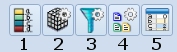
1 - Activate the Datamine Legends Manager to allow you to set up an interrogation legend.
2 - Set up the block models for your project, using the Block Model Files panel.
3 - Set up data filters using the Edit Filters panel.
4 - Define the properties to be assigned to activities using the Edit Properties panel.
5 - Define the default values for your project using the Default Values panel.If the sub-project is to be imported in a master project, the interrogation rules for each sub-project must be identical.
Specify your geological block model interrogation rules; Block Model Depletion (requiring interrogation rules) or Wireframe Boolean (requiring evaluation rules).
-
Evaluation Legend
A legend is applied to split the material into different categories.
Enable this check box to select a custom evaluation legend to be used during evaluation functions in Studio UG planning. Once assigned, evaluated results will appear in the output planning report according to the legend categories.
For example, the following legend has been set up to represent reserves reporting categories:

In this case, interrogation results will be reported according to the available legend categories, e.g.:

If the sub-project is to be imported in a master project, the evaluation legend for each sub-project must be identical.
Note: To select a legend for evaluation, it must be assigned to the current project. To copy external or user legends into the project, use the Format ribbon's Format Legends button to display the Legends Manager.
Importing and Exporting Data
You can import and export data on panels like this one using the following buttons:
 Import XML data containing settings information
for this task
Import XML data containing settings information
for this task
 Export the currently defined data
Export the currently defined data
Data is stored in XML format and can be transferred to other UG projects and systems, for example.
Related topics and activities

